Business Texting Registration
Mobile carriers have implemented a new registration requirement to help verify SMS text messaging traffic from business phone numbers. This requirement is designed to prevent fraud and spam traffic.
This registration requirement applies to all BellesLink customers sending text messages from their accounts, regardless of their use case.
Getting Started
Getting started with business texting in BellesLink is a two step process.
- Add a text-enabled toll-free number to your BellesLink account.
- Complete the business texting registration form.
Once you’ve submitted your form, BellesLink will review it for completeness before submitting to The Campaign Registry (TCR) for verification and approval.
Filling Out the Registration Form
A Step-by-Step guide
To make the process smoother, have the following information on hand:
- Standard information on your business (address, website, registered name, etc.)
- The primary business contact’s information, like name and email address
- How many messages your business sends every month
- Your primary use for toll-free messages (marketing, customer support, emergency alerts, etc.)
- Some sample text messages you plan to send
- Some screenshots and or photos of the opt-in method contacts will use to opt in to your messages
Check out our text opt-in methods guide and our business text message templates for guidance on the required registration information.
Step 1 – Company Details
Legal Company Name. Enter your legal company name. Your legal company name is the one you use for filing tax forms and other official forms.
Industry. Choose the option from the drop-down menu that best describes your brand’s industry.
Company URL/Website. Enter the URL of your company website. This should be the brand that you send messages from.
Primary Company Address. Enter the address of the primary address that you send messages from.
Primary Contact. List the main contact for your BellesLink account (whether it’s you or someone else at your company or organization).
Step 2 – Campaign Details
Approximate Total Number of Messages You’ll Send Each Month. Enter your best estimate of the number of messages you’ll be sending each month. This is a count of individual messages, so one campaign text sent to 100 people would be 100 messages.
Phone Number associated with this campaign. Enter the phone number you will send messages from.
Choose the category that best represents your use case/content: Select the option that best describes the types of messages you send (or plan to send, if you haven’t used text messaging before). If you send different types of messages (ex. both marketing messages and appointment notifications), choose the type you will send the most.
Why are you sending these messages? Explain in additional detail why you are sending text messages and include a bit about your business. It should match and address the message type(s) you selected in the previous questions.
Here is an example of a company with a text use case of Conversational/Alerts.
ABC Widgets uses text messages is a contact method for serving customers and sending account notifications. ABC Widgets customers text questions which we answer in conversation and direct them to relevant links on our website, https://www.abcwidgets.com. ABC Widgets customers also receive account alerts by text.
Sample Message. Provide an example of a text you might send to your audience (or one that you have sent in the past). If you haven’t used SMS with your audience yet, you can find inspiration on our business text message templates page.
Step 3 – Consent/Opt-In Method
How will people give their consent to opt-in to receiving your text messages? What is your opt-in method? Here are the three opt-in methods and some example descriptions for how your contacts will opt in to receive text messages:
Online
- Customers will opt in to my text messages through a form on my website.
- People can check a box at the end of my contact form to agree to receive text messages.
Text to Join
- People can text the keyword ‘SUBSCRIBE’ to give permission for us to text them information about our products and services.
Point of Sale
- Customers can check a box on the check-out page to receive text messages.
How are you collecting their phone numbers? How are you receiving permission to text them? Explain in additional detail how customers opt-in to receive text messages. This should be consistent with your opt-in method.
Text to Join call to action example:
ABC Widgets customers opt-in to receive text messages by texting SUBSCRIBE to our verified toll-free number. Signup instructions include a call to action that says,”By texting SUBSCRIBE you agree to receive promotional messages by SMS. This agreement is not a condition for purchase. You may receive up to [X] msgs per month. Msg and data rates may apply. Privacy Policy and Terms & Conditions apply.” After signing up, ABC Widgets customers receive a confirmation text that says, “Opt-in to receive messages is confirmed. Reply STOP to cancel.”
Online call to action example:
ABC Widgets customers complete a form on our website to opt-in to receive text messages. The customer inputs their phone number, checks a box to opt-in, and submits the form. Signup instructions include a call to action that says,”I agree to receive promotional messages by SMS. Up to [X] msgs per month. Msg and data rates may apply. Text HELP for more information. Text STOP to stop receiving messages. Privacy Policy and Terms & Conditions apply.” After signing up, ABC Widgets customers receive a confirmation text that says, “Opt-in to receive messages is confirmed. Reply STOP to cancel.”
Point of Sale call to action example:
ABC Widgets customers agree to receive text messages when they signup for a ABC Widgets account. Signup instructions include a call to action that says, “I agree to receive notification messages by SMS. Message and data rates may apply. Text HELP for more information. Text STOP to stop receiving messages. Privacy Policy and Terms & Conditions apply.” After signing up, ABC Widgets customers receive a confirmation text that says, “Opt-in to receive messages is confirmed. Reply STOP to cancel.”
Upload Opt-in Method Screenshot or Image. This is where you’ll upload a screenshot or image of how your audience will opt in.
The screenshot should show the opt-in method your customers use and the call to action. Here are a few examples of what these types of images may look like:
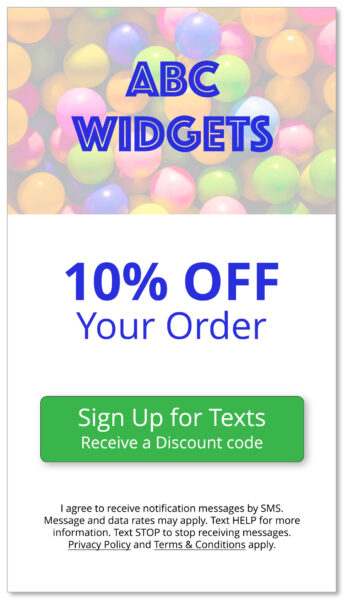 |
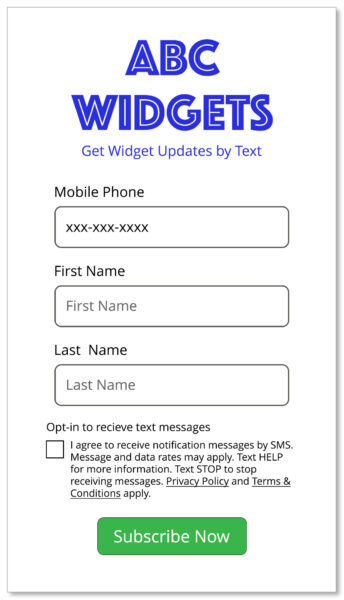 |
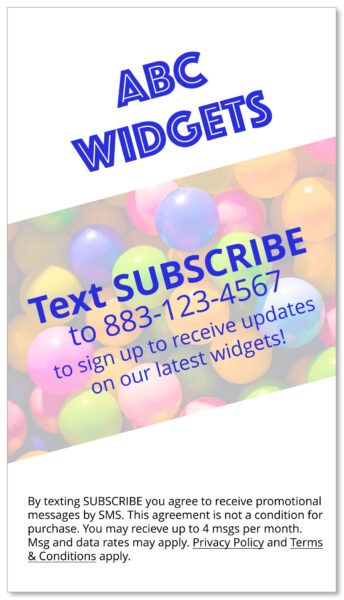 |
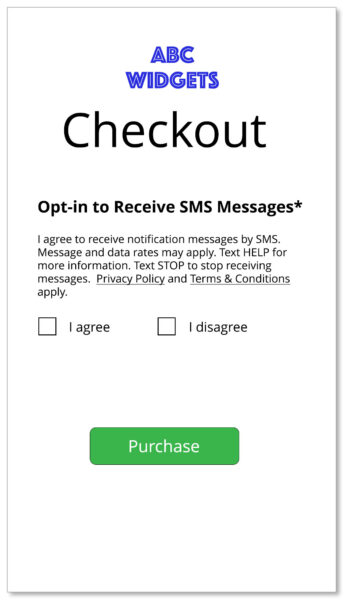 |
Step 4 – Submit and Confirmation
That’s it! If you’re happy with the information you’ve entered (you can navigate back and forth in the form without losing your inputs), click Submit.
You will receive an email confirming your submission. We will contact you if additional information is needed.
If you have any questions email us at customerservice@bellesLink.com or call us at 970.328.0400.
When you can start texting
You can start texting from your BellesLink account once you’ve received an email notification from BellesLink customer service that your number is approved.
Texting Guides
Checkout our tutorials and guides on business text messaging, registration requirements, and toll-free number verification.
- How to Get Started with Business Texting
- Business Texting Registration Form Guide
- Text Opt-in Methods Guide
- Writing A Text Opt-in Call to Action
- Business Text Message Templates
- Toll-Free Number Setup
- Why Business Text Messaging is Different
- Ineligible Uses for Business Texting
Additional policies, regulations, and laws may exist beyond those listed here. This is not legal advice. It is strongly recommended you consult your own legal advisor for help understanding legal obligations you may have, given the kind of messaging you wish to send.


