BellesLink people searches provide rich, detailed information that includes phone numbers, addresses, emails, and more. Creating a contact record for a person in your search results is now as easy as clicking a button.
Creating a Contact
To the right of a people search result you’ll see a “Create Contact” button. By clicking that, you will create a new contact record that includes the phone numbers, addresses, and emails in the search result. No copying or pasting information. Just a click and the contact is created.
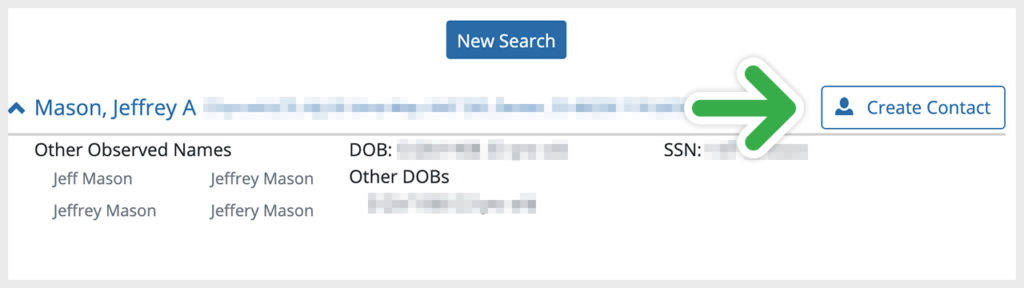
Organize Your Contacts in Groups
When you save your searches to contacts you can assign the contact to a group or create a new group on the fly. Contact groups are used in the Contact Dialer and Bulk Text Messaging, they also keep your contacts organized.
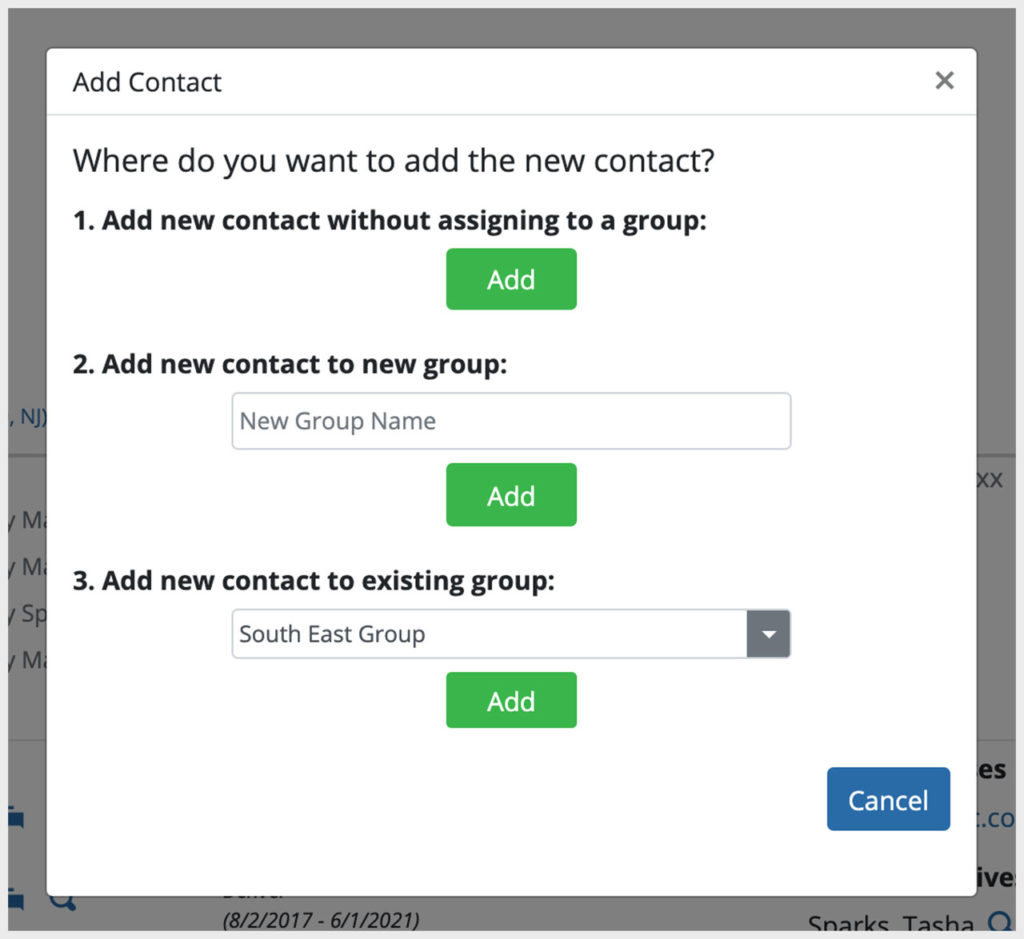
Search Results and Contacts are Linked
The contacts you create from search results are linked together. In the search result, you’ll see a “View Contact” button that will link you directly to the contact you created.

In the contact record, there will be a clickable link in the “Added by:” information, just below the contact name, that will take you the search result the contact was created from. This is useful if you want to do further searches on property addresses, businesses, relatives, or associates that are not automatically added to the contact record.
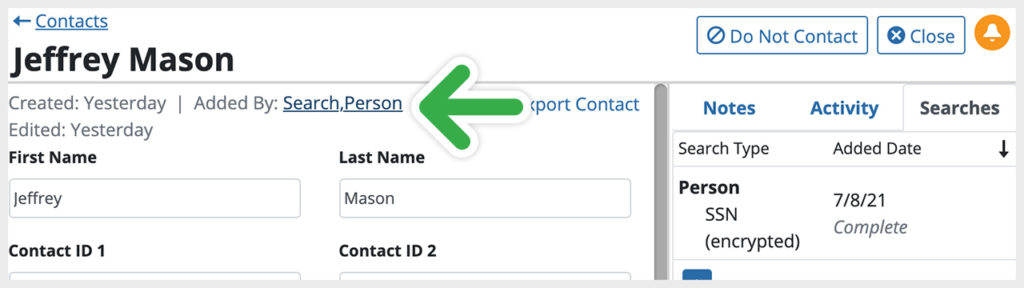
Contact Manager Overview
This video tutorial will give you overview of the Contact Manager and how you can use it to organize people search and customer contacts.


