Hot leads, key customers, FSBO lists, these are all contacts you can organize using group. In this webinar product manager Jeff Mason shows how to use tags and contact searches to create and manage groups.
Import a List to Create a Contact Group
There are two ways you can create a group using a list of people you import. You can create an empty group and import into it. Or, you can create the group during the list import process.
Importing your list and creating your group
Use the Import button on the Contact Groups page to launch the list import wizard. The wizard will help you match the columns in your spreadsheet of people to the fields in a contact record. When your fields are matched you can preview the import, then create your group.
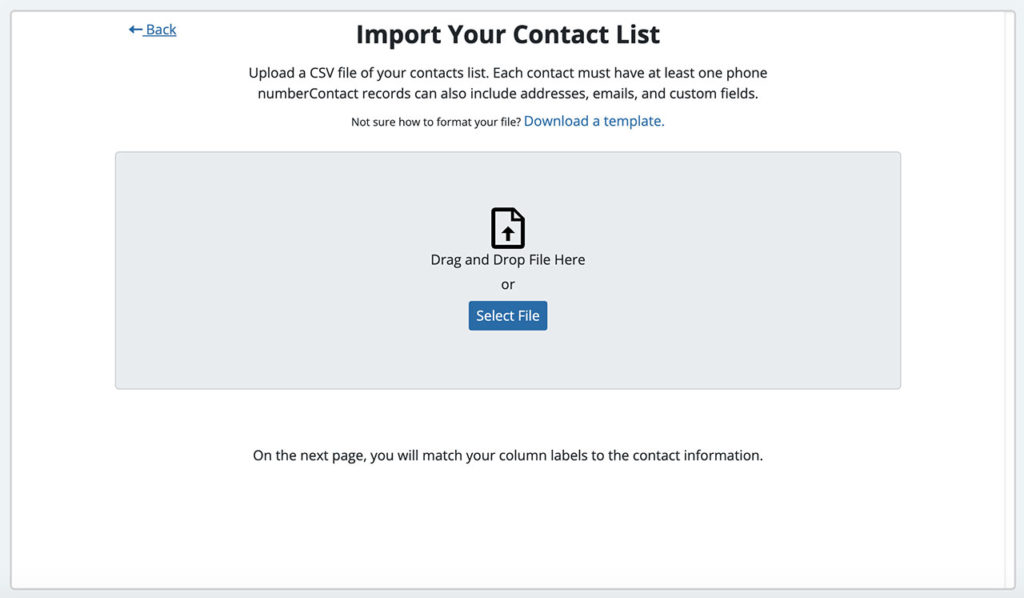
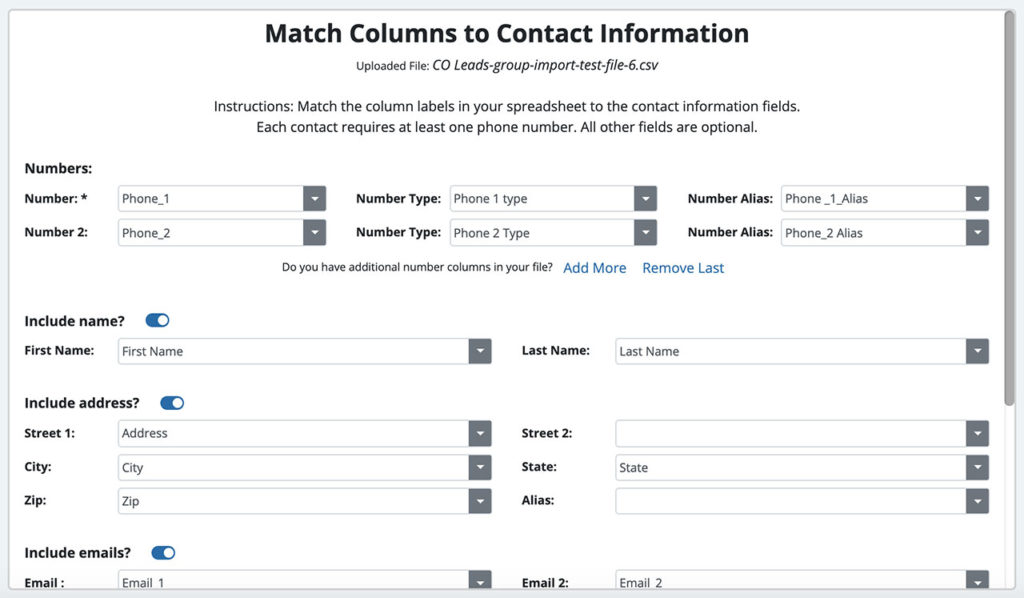
Create an empty group and import a list into it
Use the New Group button on the Contact Groups page to chose to create an empty group. Inside the group use the Import to Group button to launch the list import wizard.
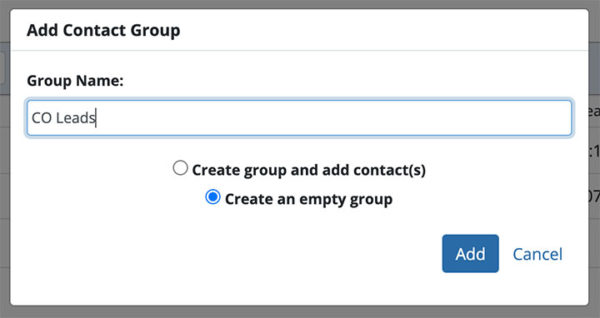
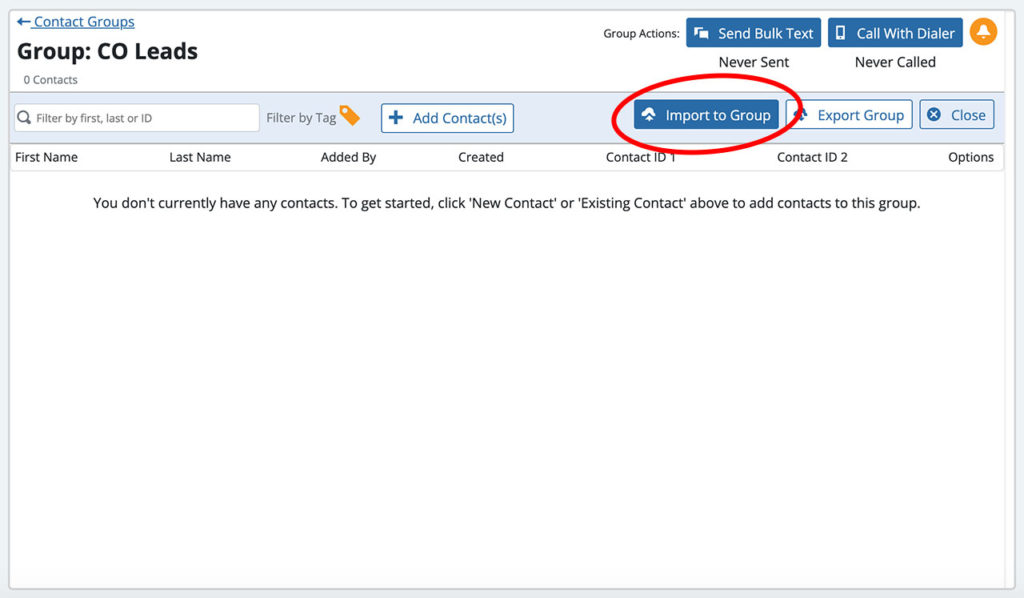
Create a new group with by searching contacts
When you import a large list, you may want to create smaller lists from it. On the Contact Groups page, use the New Group button to create group and add contact(s). Chose to search for contact(s). This is how you’ll select the contacts to add to the group. Use any combination of search fields to narrow your search to just the contacts you want to group to contain. City, state, zip code, or a custom field you added, are all good choices for filtering down to a focused group.
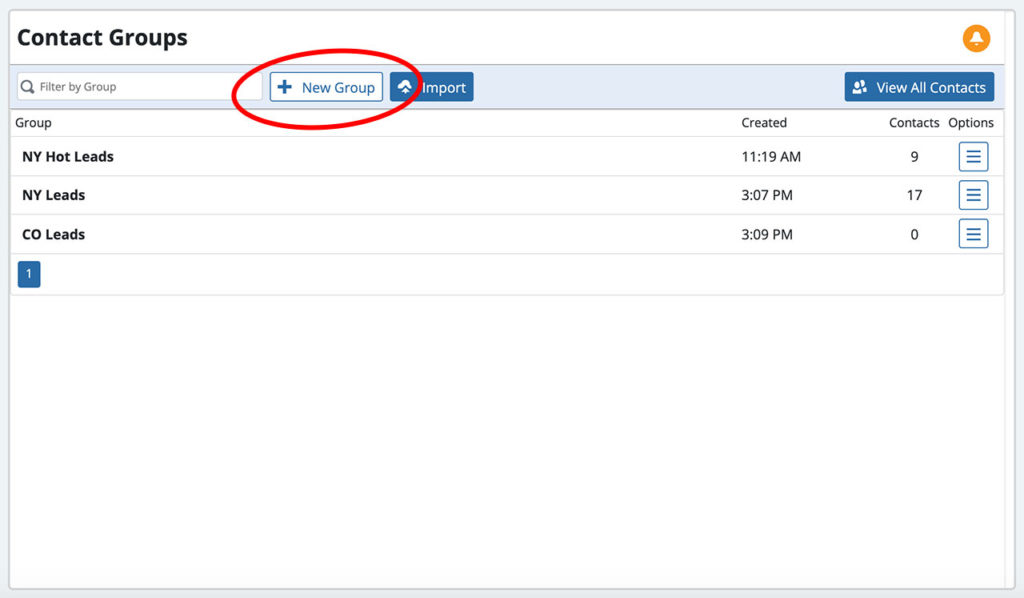
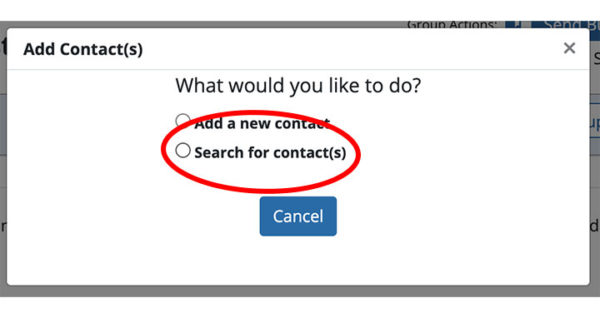
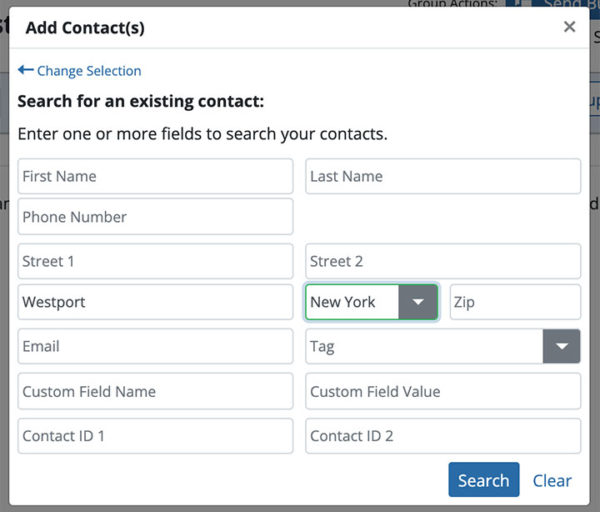
Adding contacts to a group to keep it up to date
It’s a good idea to create a smaller group of your best leads and add contacts to it as you go. We’ve created a NY Hot Leads group from the contacts we’re calling in our NY Leads group.
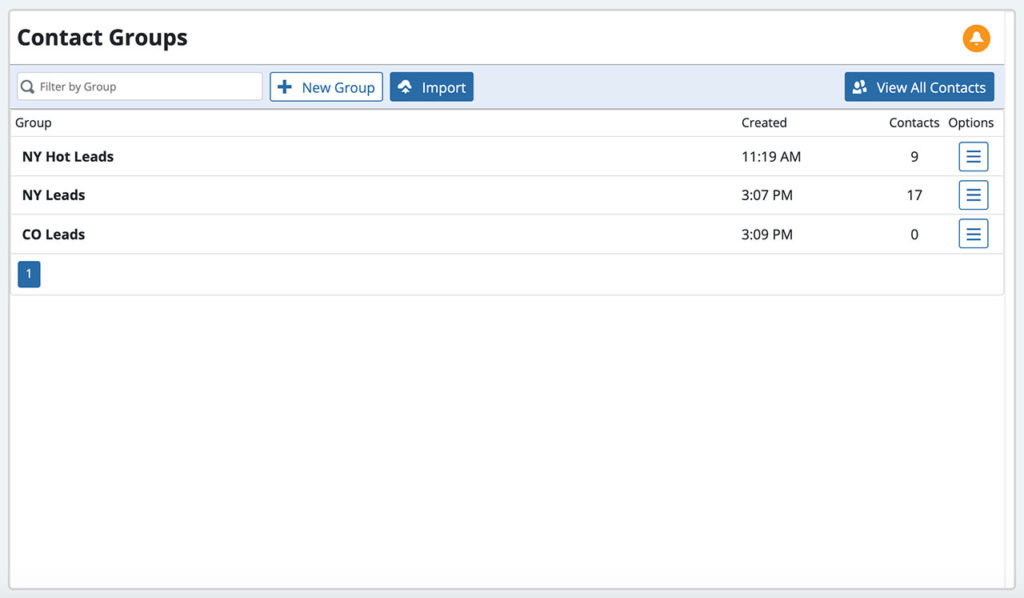
As we’re calling contacts using the contact dialer, we’re adding a Hot Leads tag we created to all our best leads. When we’re done, we go to our Hot Leads group and use the Add Contacts button to search for all the NY contacts with the Hot Leads tag that are not already in the group. The search results will only show me the contacts that all not already in my group. Once I select the contacts my Hot Leads group is up to date.
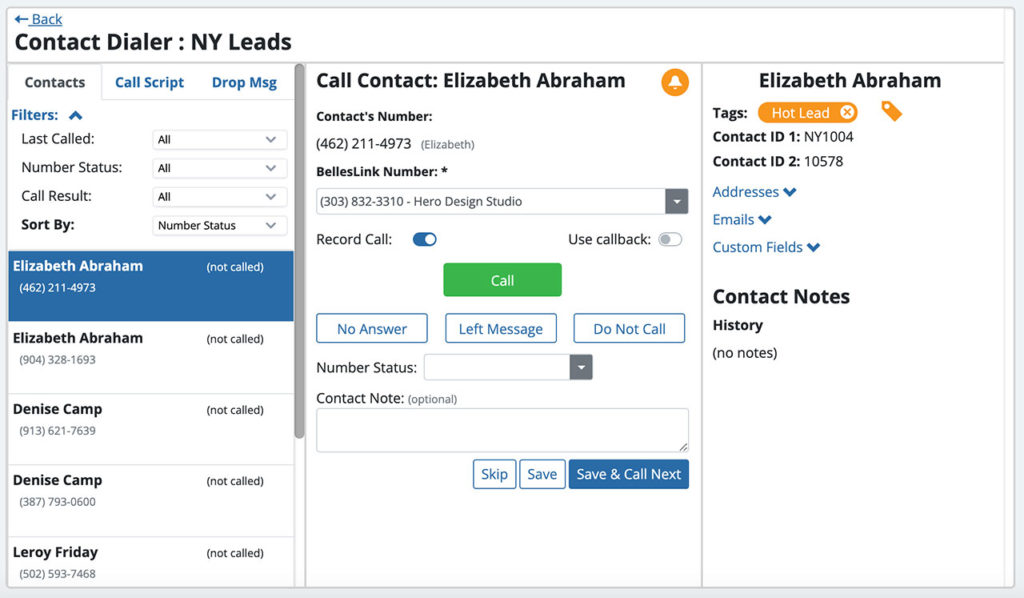
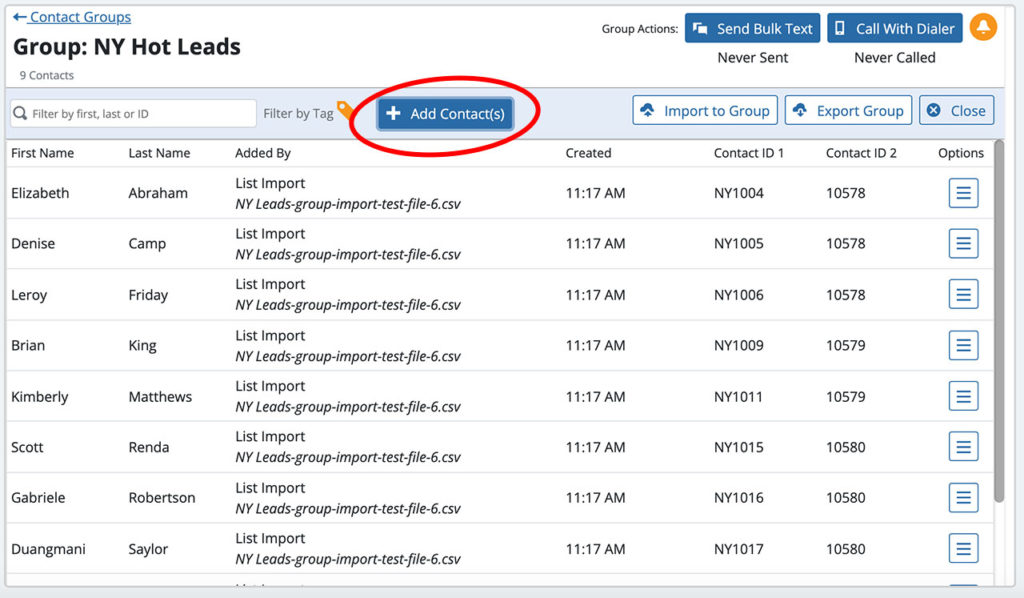
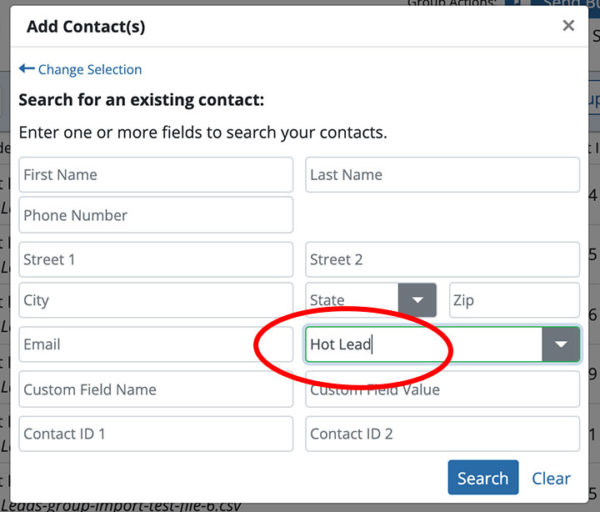
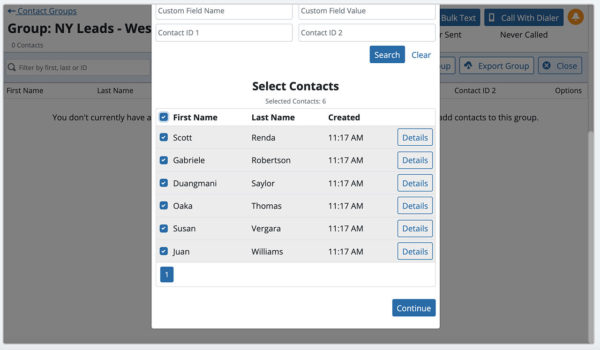
Contact Manager Overview
This video tutorial will give you overview of the Contact Manager and how you can use it to organize people search and customer contacts.


