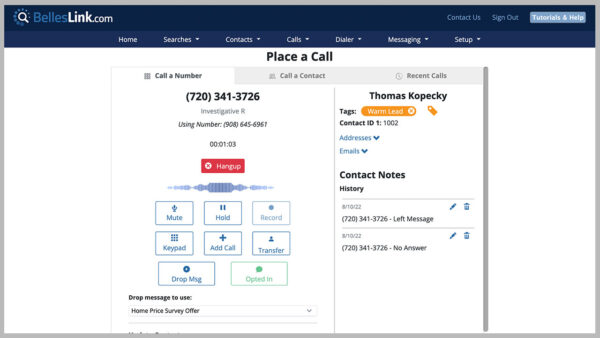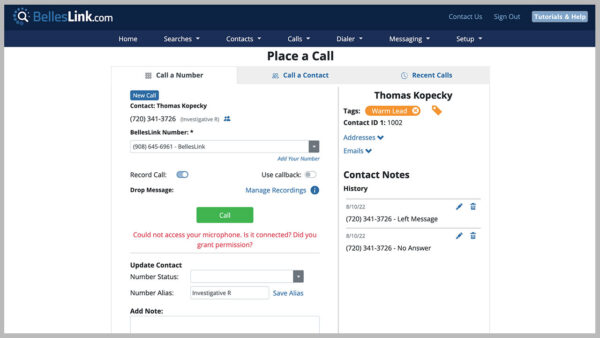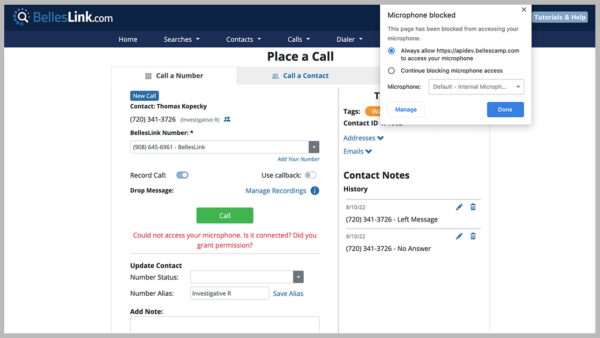Microphone Access for BellesLink
BellesLink is all about making phone calls. Because of this, the app needs access to your computer microphone, through your web browser. BellesLink is optimized for the Google Chrome browser, so let’s take a look at how to authorize access to your microphone.
Mic Check For Phone Calls
When you make a phone call using the Place Call page, BellesLink will check to see if it has access to your computer microphone. If it doesn’t it will show an error message below the call button.
Look on the right side of the browser’s address bar for a microphone icon. If the icon has a red X on it, the BellesLink web app does not have access to your microphone.
Click the microphone icon and choose the “Continue to allow access…” option. Check the microphone choice dropdown. If you have more than one microphone connected to your computer, choose the one you want BellesLink to use. Then click Done.
Mic Audio Visualizer
When you’re on a phone call, you’ll see audio-levels visualizer below the hangup button. When you see the audio-levels moving, you can be sure your microphone is connected.