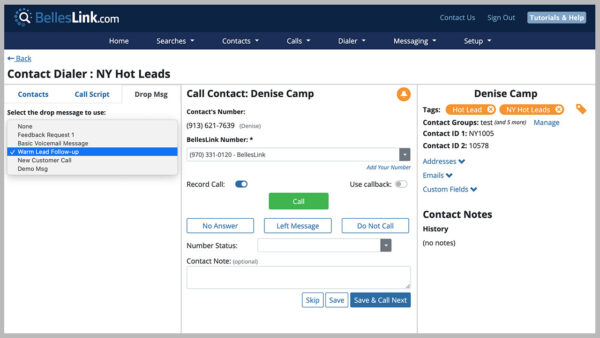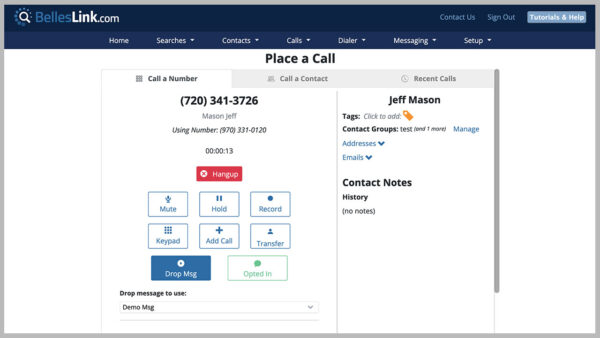Drop Message Library Updates
Leaving a message for every call that goes to voicemail is time consuming. You can save time and add consistency, by using a pre-recorded drop message that does the work for you.
We’ve updated the Drop Message Library to make it easier for you to record, upload, and manage the drop messages you use for phone calls and dialer sessions. To use it, go to Setup, then Other, then Drop Message Library.
Record a Drop Message
Use the built-in recorder to create a new drop message using the microphone in your laptop, mobile phone, or tablet.
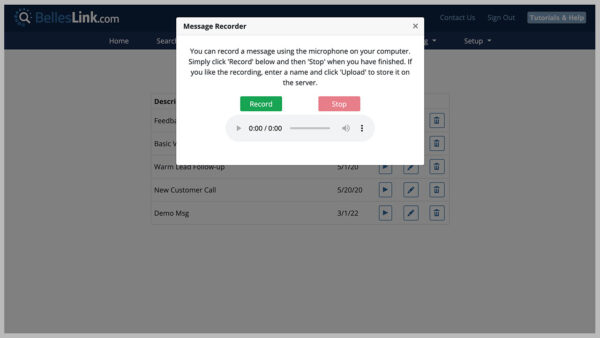
Upload an Audio File as a Drop Message
You can create a new drop message by uploading an audio file. You can upload the following file types: *.wav, *.mp3, *.m4a, *.aac.
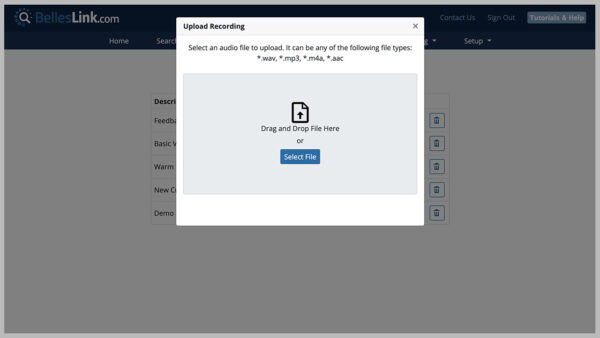
Manage Your Drop Messages
Use the Drop Message Library to manage all your messages. You can make your drop messages exclusive to your user or accessible to all users in your account.
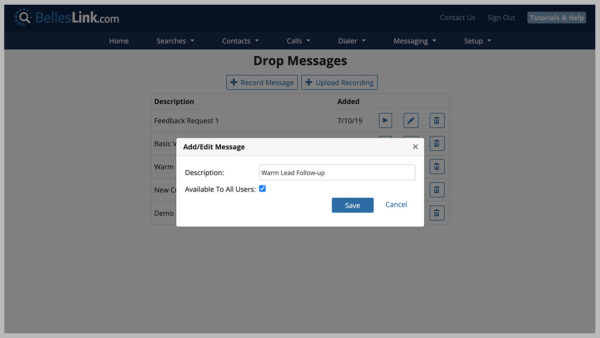
Use Drop Message on a Phone Call
When you make a call and it goes to voicemail you can use a drop message to leave a pre-recorded message. This saves you time and makes customer communication consistent and professional. You can choose any of message in your library.
Use a Drop Message in a Dialer Session
When you’re using the Contact Dialer to call a list of phone numbers, drop messages can drastically reduce the time it takes to leave voicemail messages. When a call goes to voicemail, just use the Drop Message button. The dialer will deliver the message in the background while you move onto the next call.