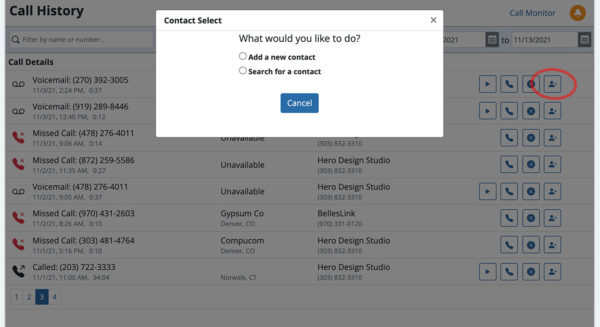Effective people search needs good organization. That’s the idea behind the new dashboard and calls page we released in last week’s update. The dashboard gives you an organized place to start your work with easy access to all BellesLink tools. The calls page is a log of all the incoming and outgoing calls in your account.
The New Dashboard
The dashboard has links to all the most used BellesLink tools. It’s an easy launch point for your work. Let’s walk through a few highlights that will help you.
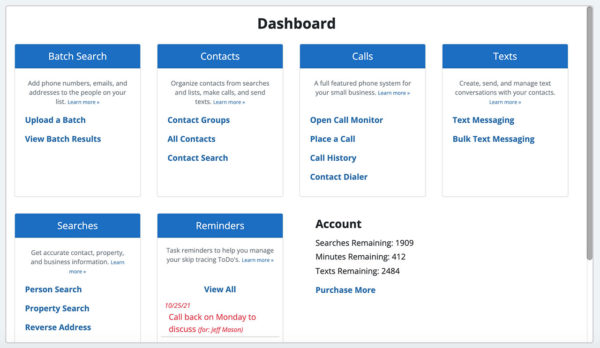
Search for a contact
In the Contacts section is a link to the contact search page. Using contact search is a fast way to find a contact you want to work with. You can search on any of the information included in a contact record. Even if you don’t assign unique ID’s to your contacts, the options in contact search will help you quickly find the contact you’re looking for.
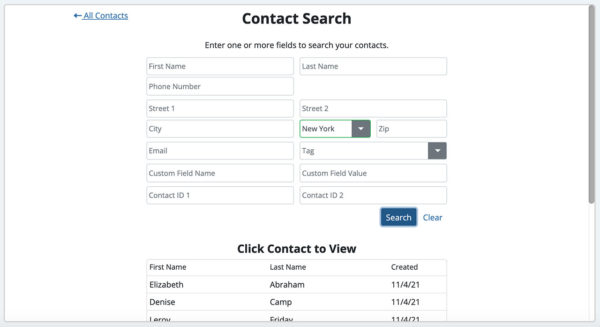
Search History
In the Searches section is a link to your search history. If you’ve run a search before and need to grab some more information from it, you can. The search history saves your last year of searches.
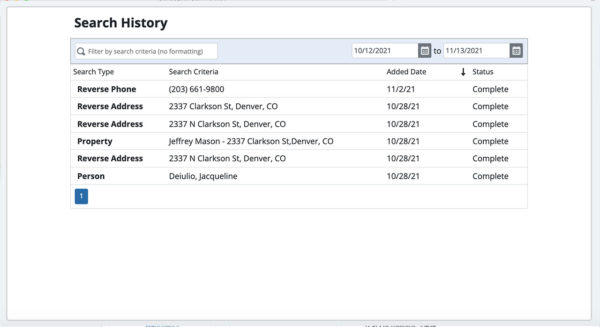
Launch the Call Monitor
Use the Open Call Monitor link in the dashboard Calls section to monitor and answer your incoming calls.
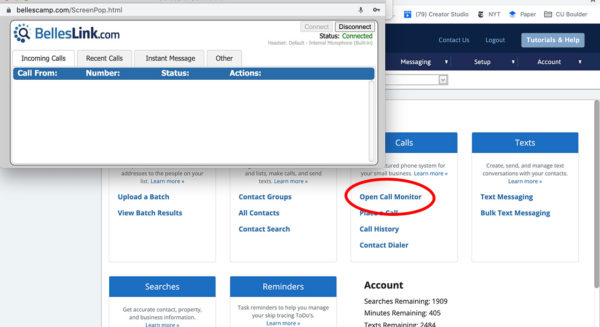
Keep reminders in focus
Never miss a ToDo item in BellesLink. A preview of your upcoming reminders are listed on the dashboard. Use the View All link to just to the reminders page to see all the details.
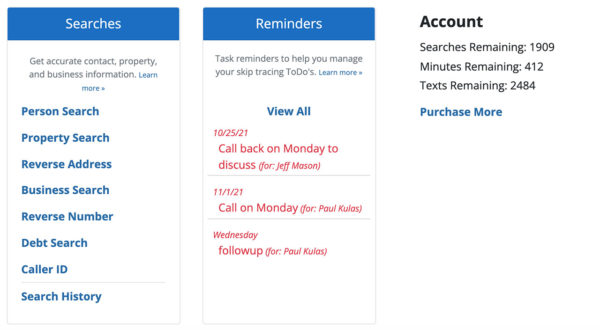
The new Call History page with contacts
As long as there has been BellesLink, we have had a Calls History page and this is its first major redesign. The calls page is a log of all the incoming and outgoing calls in your account.
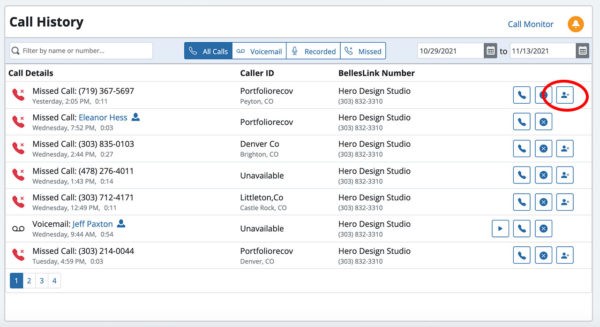
Your calls are now linked with your contacts. If the number that called you is assigned to one of your contacts, you’ll see that contacts name in your calls list.
Add a call to a contact
Because contacts are integrated into your call history, you can easily add a call to an existing, or new, contact. Use the Add to Contact button on the right.