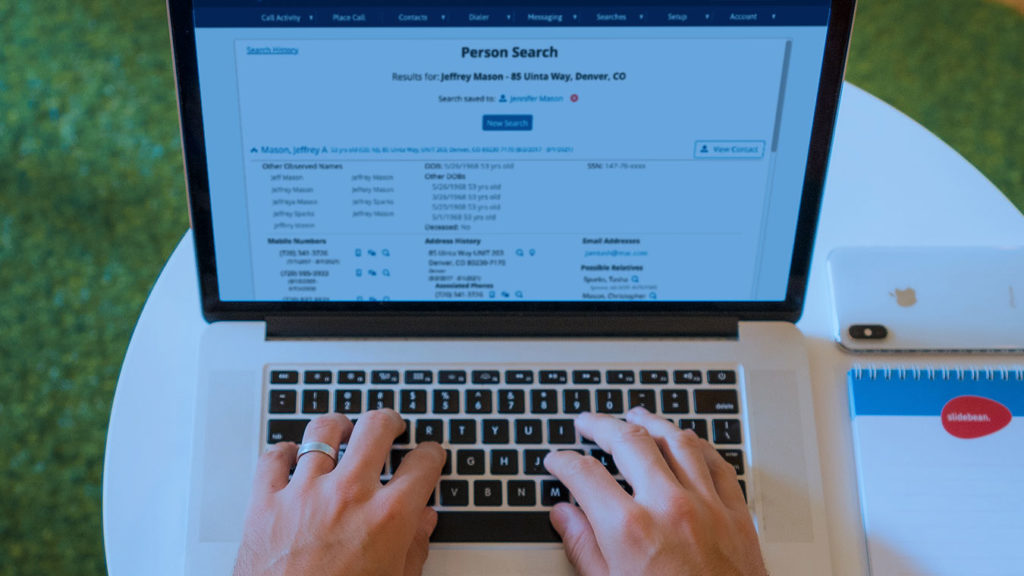
We’ve created two ways you can save your searches to contacts in the Contact Manager. You could already save batch search results as a contact group, now you can create contacts from individual people search results, too.
Turn Your Searches Into Contacts
BellesLink people searches provide rich, detailed information that includes phone numbers, addresses, emails, and more. Creating a contact record for a person in your search results is now as easy as clicking a button.
Creating a Contact
To the right of a people search result you’ll see a “Create Contact” button. By clicking that, you will create a new contact record that includes the phone numbers, addresses, and emails in the search result. No copying or pasting information. Just a click an the contact is created.
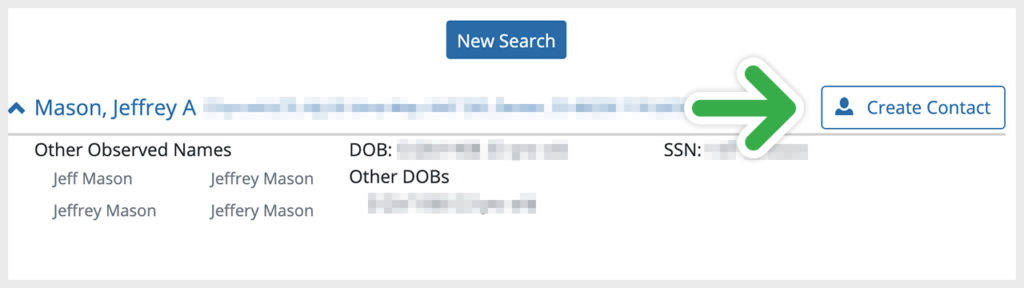
Organize Your Contacts in Groups
When you save your searches to contacts you can assign the contact to a group or create a new group on the fly. Contact groups are used in the Contact Dialer, they also keep your contacts organized.
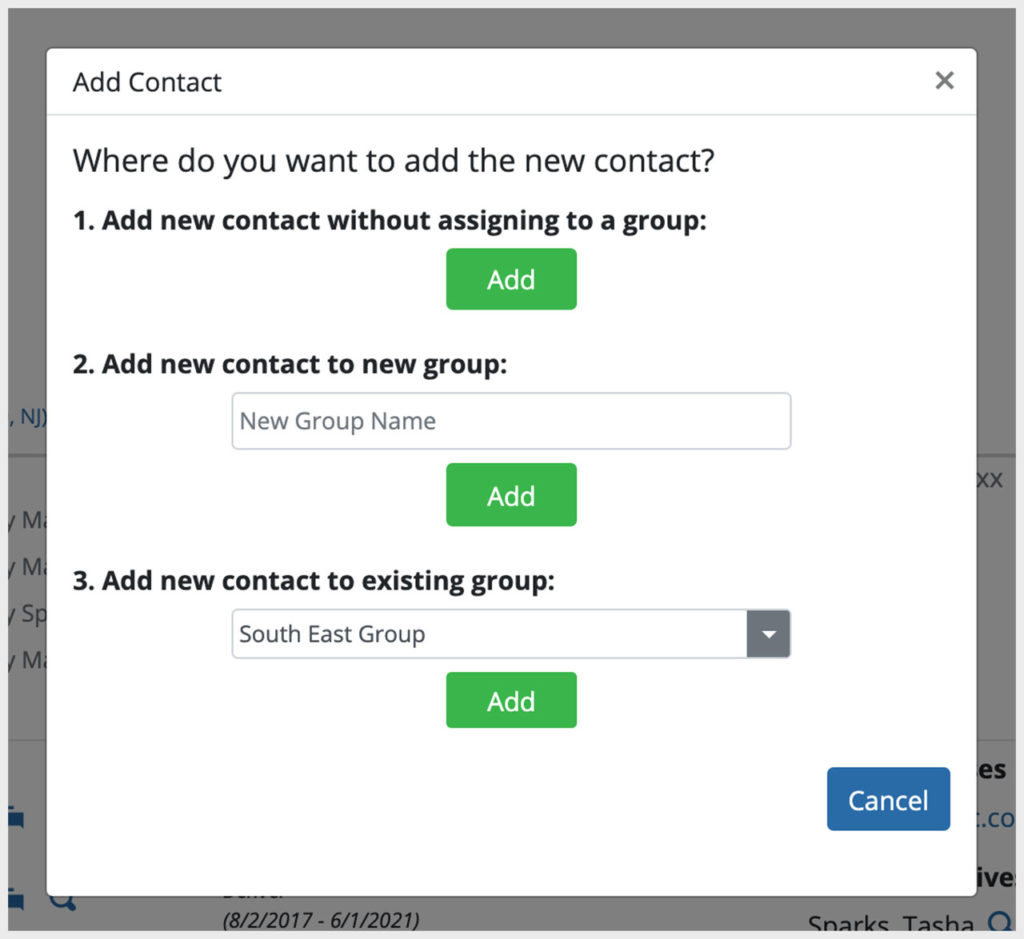
Search Results and Contacts are Linked
The contacts you create from search results are linked together. In the search result, you’ll see a “View Contact” button that will link you directly to the contact you created.

In the contact record, there will be a clickable link in the “Added by:” information, just below the contact name, that will take you the search result the contact was created from. This is useful if you want to do further searches on property addresses, businesses, relatives, or associates that are not automatically added to the contact record.
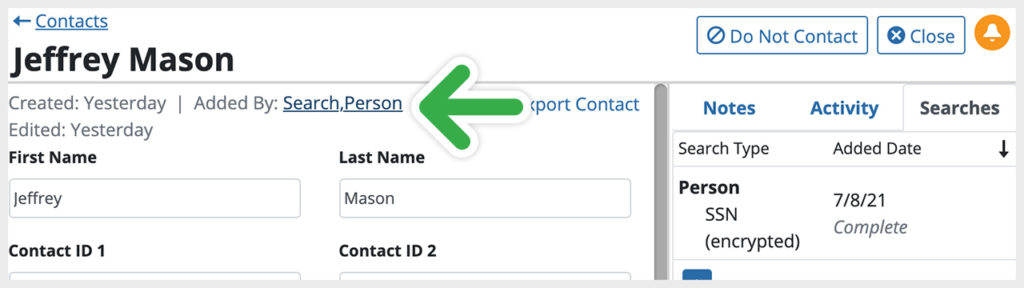
Save Searches to Contacts
As you are doing searches for people that are related in some way, you may want to save a people search to an existing contact. Now you can do that.
Saving the Search
Just below the search title you can select a contact record where you want to save the search. Saving the search creates a link between the two so you can easily come back to the search to gather more information.
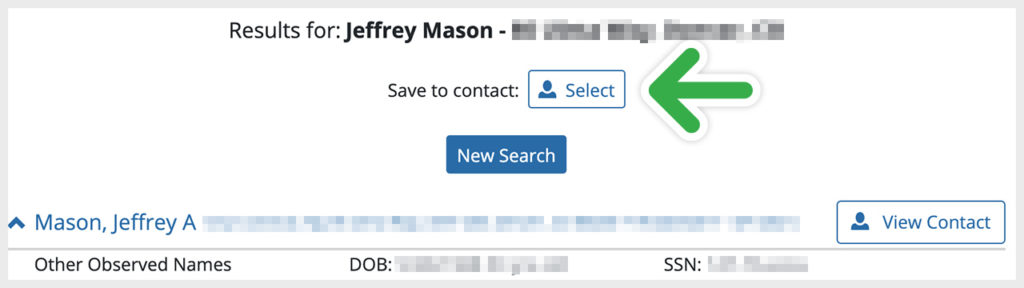
In the contact record, the searches you save to it can be found under the Searches tab in the right-hand panel.
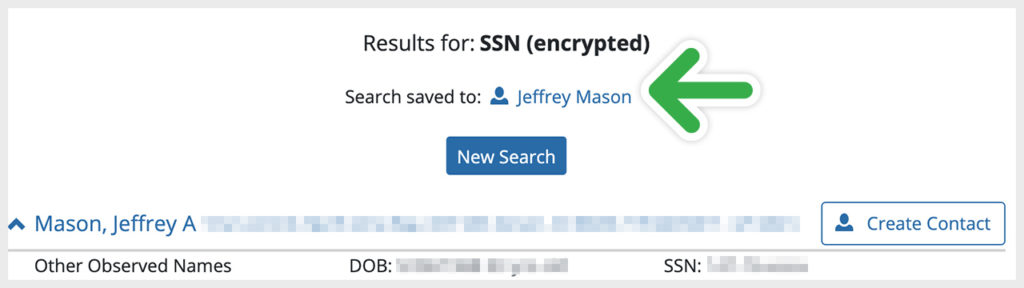
Finding and Contacting Customers
People searches are an effective way to find the information you need to contact your next customer. Saving your search results to contacts is the first step in using BellesLink’s phone and text tools to make the quality contacts that will help you build your business.

