
Organize People Search Contacts
BellesLink makes it easy for you to find and contact your next customers. The Contact Manager is the heart of the BellesLink platform. It gives you an easy way to import and organize your people search contacts, make phone calls, send texts, save notes, set reminders, and track your work.
Contact records can hold all the information you need, including multiple phone numbers, addresses, emails, and custom fields. Contacts are organized into groups you can use to send bulk texts and create call lists for the our built-in sales dialer.
Using the Contact Manger you can stop managing your work with cumbersome spreadsheet lists and starting using a customer relationship manager, CRM, made for people search. You’ll save time and turn more contacts into customers.
The Contact Manager CRM
This video tutorial will give you overview of the Contact Manager and how you can use it to organize people search and customer contacts.
How to Use Contacts in Your Workflow
In the Contact Manager you can work with individual contacts to make phone calls, send texts, save searches, save notes, and set reminders. You can also create groups to organize people search, contacts, send texts, and make calls using the contact dialer. Contacts and groups can be exported so you can use your work in your other business systems.
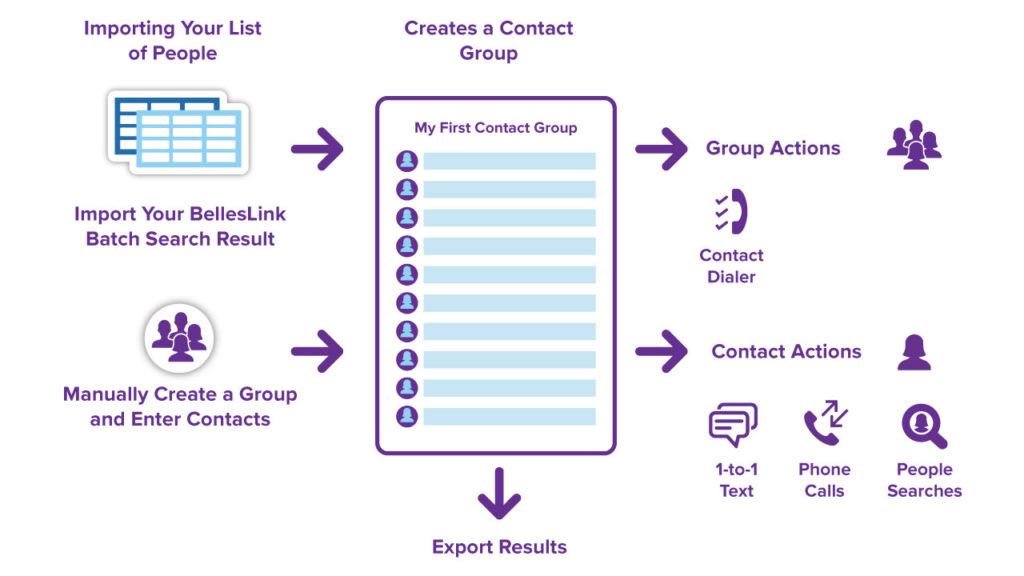 Import Your List or Create Contacts from a Search
Import Your List or Create Contacts from a Search
There are four ways you can create contacts in BellesLink.
- You can import your list of people from a spreadsheet. Imported contacts will be placed into a contact group. The source of a contact is saved in the contact record so you always know where they came from.
- You can create contacts from a BellesLink batch search result. With one click, all the phone numbers, addresses, and emails are automatically saved in contact records and placed into a group.
- You can create a contact from a people search result. Each person in a search result can become a contact in the Contact Manager. Creating a contact will automatically save the first 15 phone numbers, first five addresses, and the first five emails in the contact record. The contact and the search are also linked so you can return to the search for relatives, associates, properties, and business information.
- You can manually create contacts and contact groups as well as add and remove contacts from groups. If you no longer need a contact or group, it can be closed and removed from the Contact Manager.
Work with an Individual Contact
You can do a lot of your work inside an individual contact.
- Start 1-to-1 text conversations
- Make phone calls
- Save notes
- Set reminders
- Save people searches
- Set the status of phone numbers: good, disconnected, wrong number
- Export the contact and your work
Work with a Contact Group
Contact groups are a way to organize your contacts so you can work with them all at once.
- Send a bulk text.
- Make calls with the Contact Dialer
- Export all the contacts in the group
Turn More Contacts Into Customers
The Contact Manager is a CRM made for people search. It organizes your contacts so you can go beyond managing you work with spreadsheet lists and spend more of your time calling, texting, and turning those contacts into customers.
Check out all our features to learn how you can find and contact your next customer using BellesLink.

