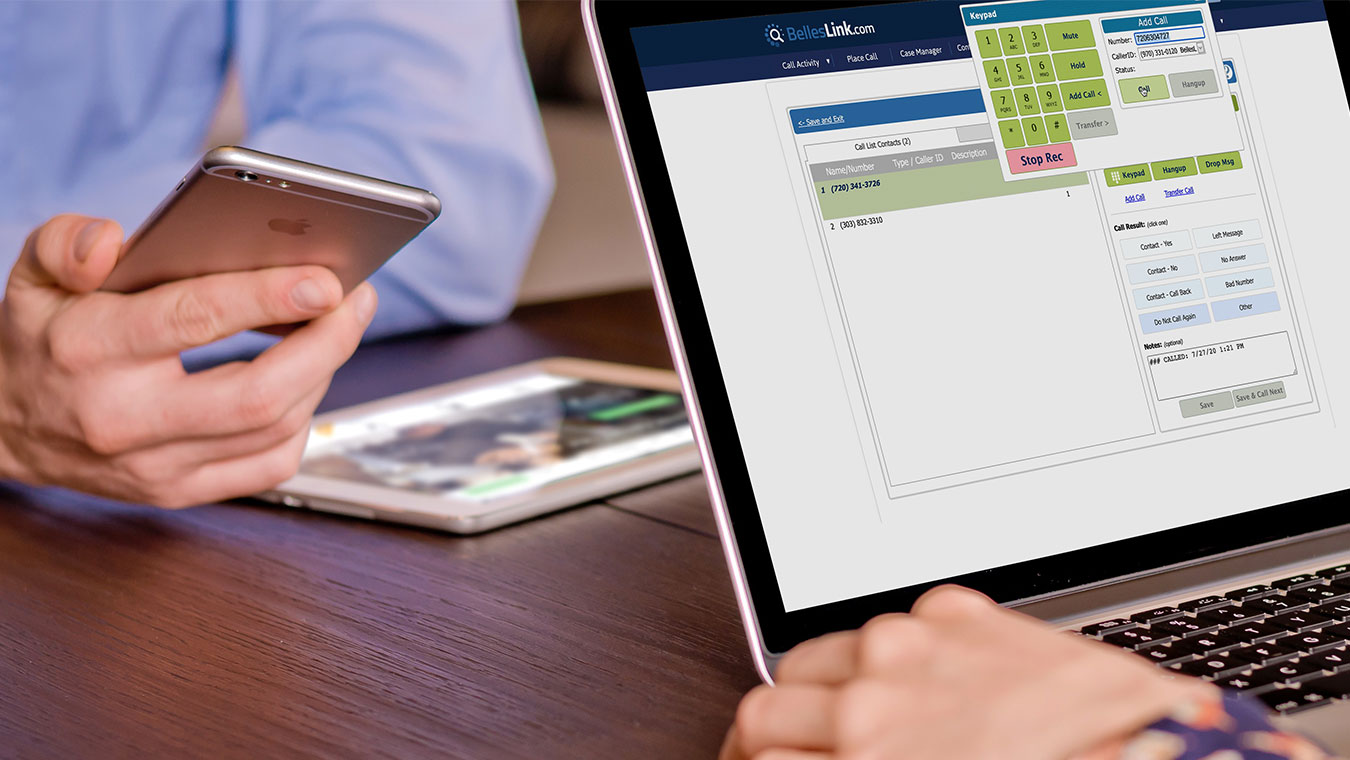
When using the Contact Dialer, the Add a Call link will appear below the Hangup button when you’re on an active call. When you click the link, the Add a Call dialog box will open. Enter the number of the person you want to add and click the green Call button. The call button will put your first call on hold, so be sure to tell that person.
When your added call is answered, you can conference it with the first call by clicking the green Merge button. Once the calls are merged you can use the Drop Me button to leave the call. The two numbers you conferenced together will remain connected even after you drop off.
Placing Calls and Adding a Second Call
When you are placing a call in BellesLink, the Add a Call feature is always available to you. When you’re on an active call, click the Keypad button, then click the Add a Call button, and dial your number.
Adding a Call Makes Collaboration Easy
Sales and customer service are team sports. Simple features like Add a Call make it easy for your team to work together on customer calls and maximize your results.
If you have any questions about how to conference numbers into your calls, contact us by phone or email.

