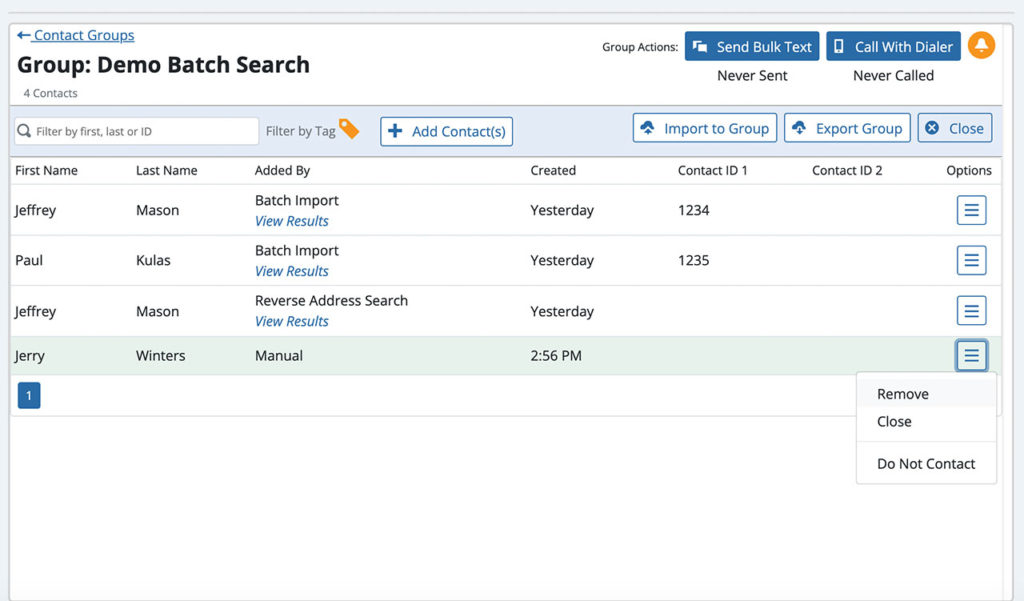Underlying the BellesLink platform is something we call the Find and Contact workflow. The workflow that makes it easy for you to find and contact your next customers and it goes from batch people search to contact.
In this webinar product manager Jeff Mason walks through the find and contact workflow and shows how to use BellesLink tools to reach new customers.
Start with a list. Finish with results.
The find and contact workflow starts with importing a list of people. Next you use batch search or people searches to add phone numbers, addresses, and emails to your contacts. As you contact people by phone, text, and dialer, you save notes, set reminders, and use tags to organize your work. When you’ve worked your list to your best and final contacts, you can export the group for use in other parts of your business.
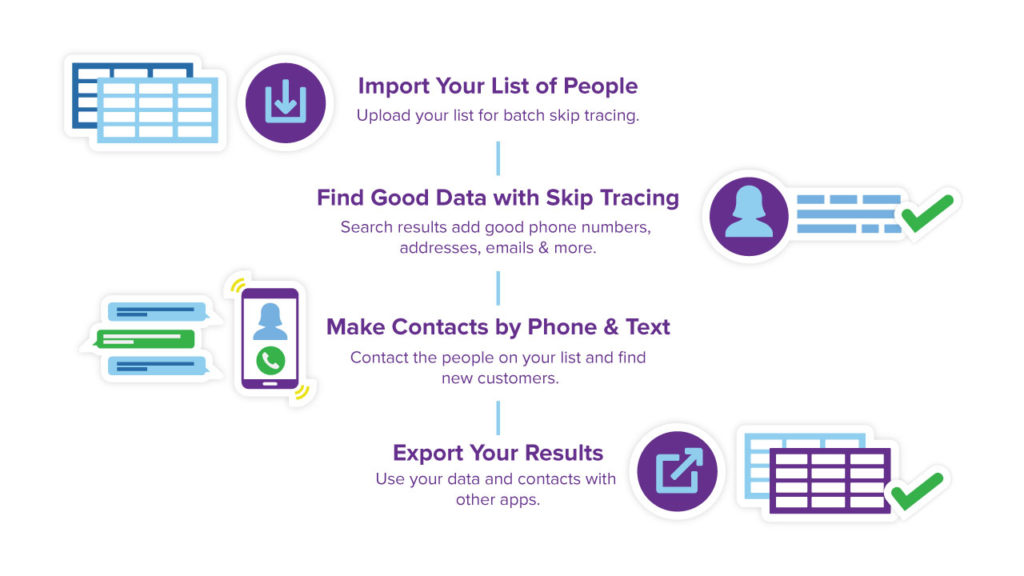
Import a list for batch search
The fastest way to add good phone numbers, addresses, and emails to a list of people is to use batch search. To contact a person you need a first and last name, and an address. The search results will give you current phone numbers, a most current address, and emails.
Check out our tutorial on Batch Searches to learn more »

Create a contact group
You can import your batch search results into the contact manager to create a group of contacts with all the phone numbers, addresses, and emails organized into individual contacts. Contact groups are the heart of the BellesLink platform. You can call and text individual contacts in a group, you can send every text-enabled number in the group a bulk text, and can create contact dialer call list that includes every working number in the group.
Check out our tutorial on working with contact groups »
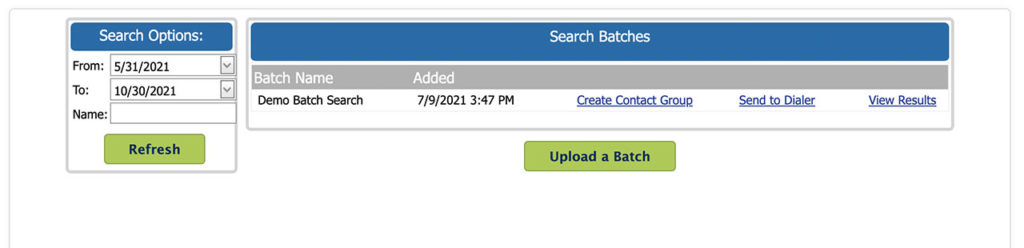
Import additional contacts
Contacts can be entered manually, and they can be imported from a spreadsheet, into a new or existing contact group. This allows you to build a contact group from multiple sources, batch search, list import, or manual entries.
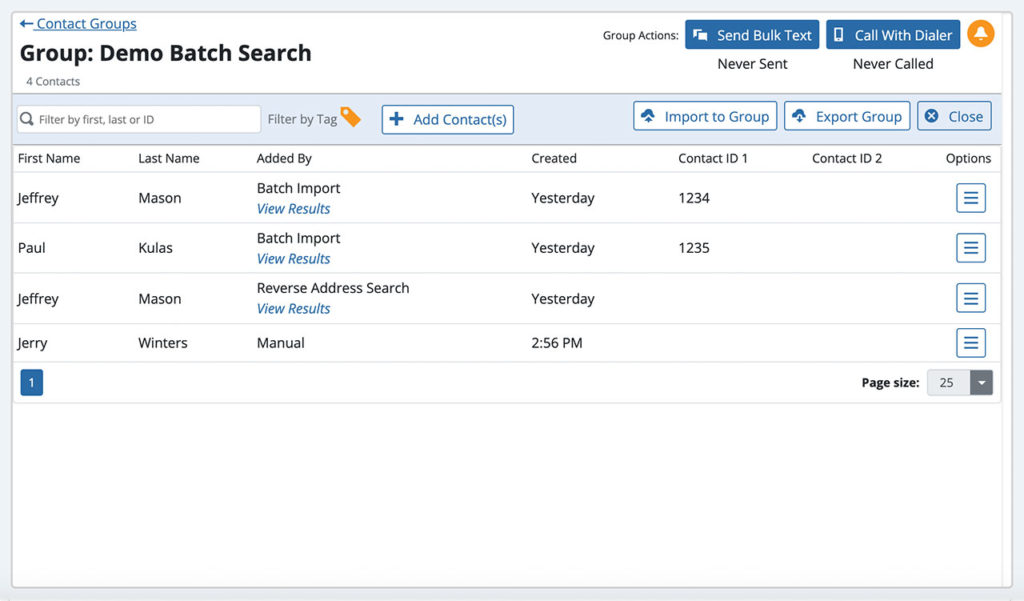
Do additional searches and add contacts
You can add contacts to a group from people, property, and business search results as well. In the search result just click with Create Contact button.
Check out our tutorials on people searches »
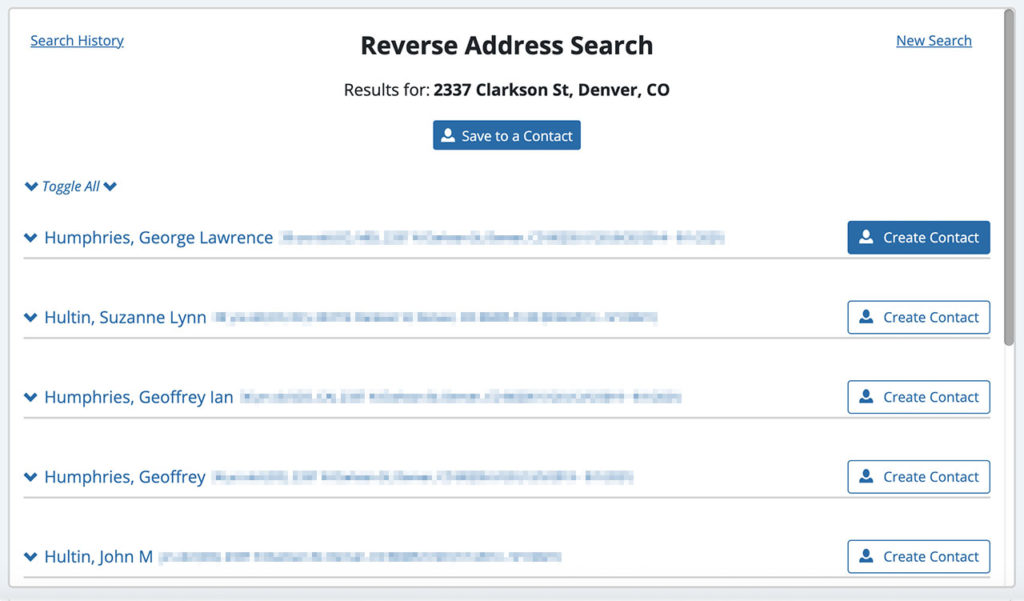
Make calls and send texts
With all your contacts added your group, you’re ready to make calls and send texts. You can work directly in the contact record. When making a call you have access to all standard call controls including, mute, place on hold, call recording, the keypad, add a call, and transfer.
Check out our tutorial on making calls with the built-in phone system »
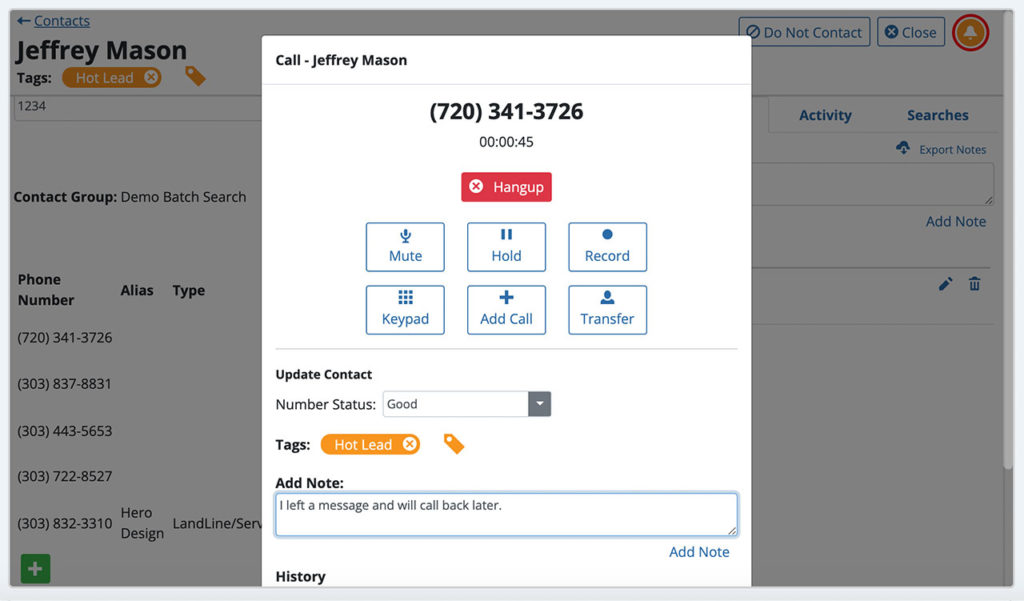
Make notes, tag contacts, and set task reminders
While on a call you can save notes and tag the contact. If you need, you can set a reminder for a follow up. Keeping track of your work is an important part of the find and contact workflow.
Tag contacts with the information that matters most. You can search and filter with tags to organize and manage your contacts.
Check out out tutorials on contact tags and task reminders.
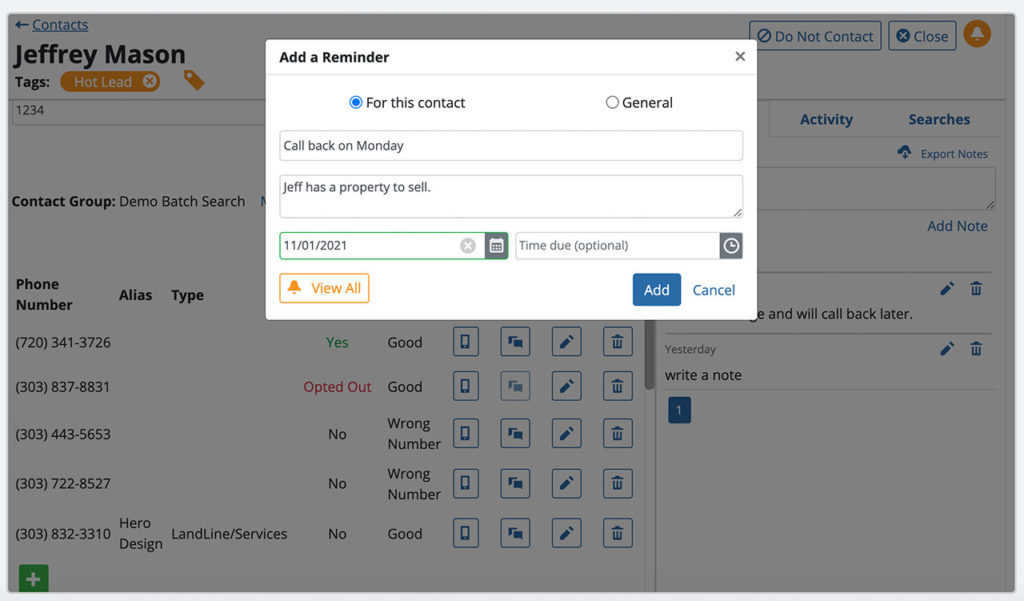
Export your contact group
As you’re making contact with customers, you can keep refining your group to only the contacts you want to keep in your best and final list. When you’re work is done, export your contact group to a CSV file for use in your sales CRM or marketing campaigns.