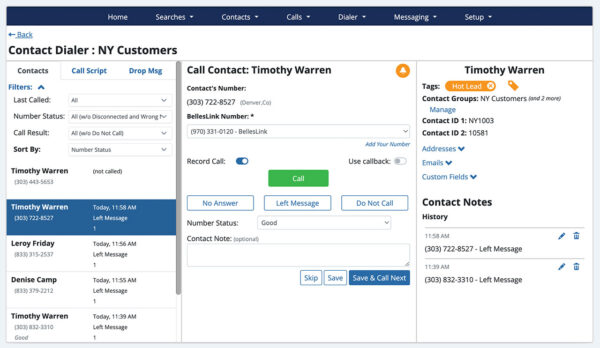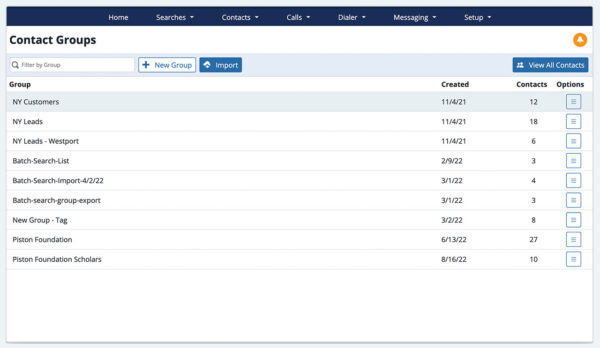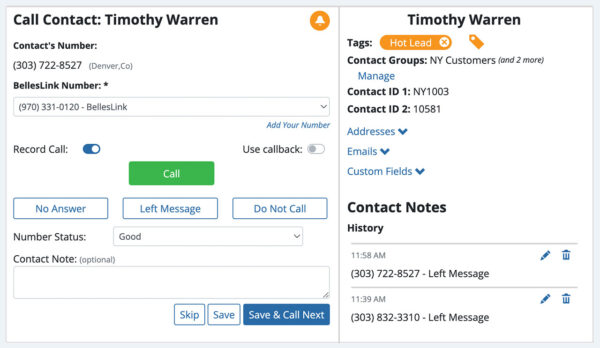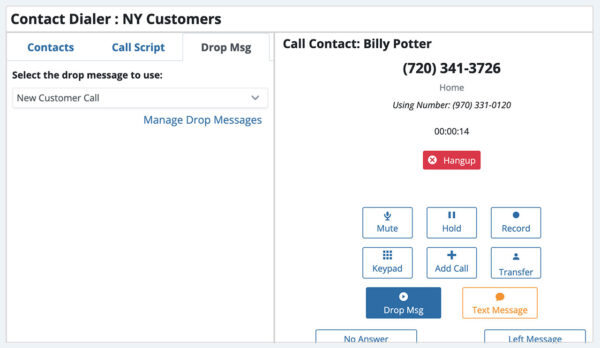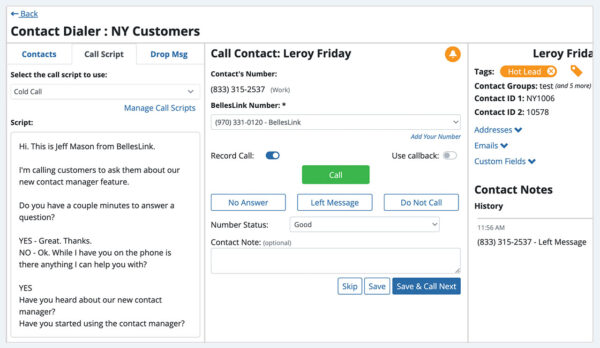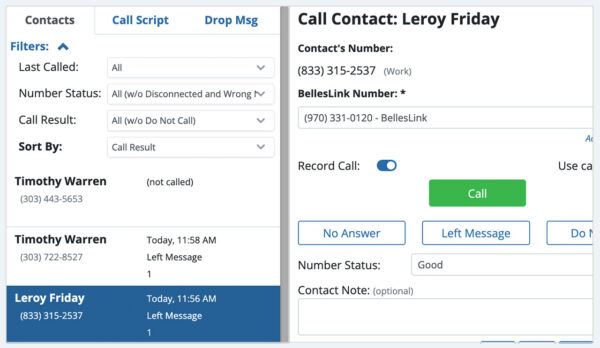Call a group of contacts quickly and efficiently with the Contact Dialer
When you’ve got a group of contacts to call, the Contact Dialer helps you do it quickly and efficiently. The dialer is made for speed with features like call scripts and drop messages that keep your calls flowing fast. The dialer minimize hassles, like disconnected numbers, that slow you down. Because the dialer works with contact groups, all your calls are saved to your contacts so you can easily keep track of your work.
Enrich your contacts with good phone numbers from people search
In the BellesLink platform, you can use Batch Search and People Search to enrich your contacts with new numbers, then immediately put that data to work making calls with the Contact Dialer. It’s seamless. You don’t have to waste your time exporting files or pasting numbers from a spreadsheet like you do with other data providers and other dialer software. Just run your search, add the results to your contacts, and start making calls. BellesLink makes it easy to find and contact people and customers.
Contacts power the dialer
The Contact Dialer works with the BellesLink Contact Manager to organize your calls. You don’t have to make spreadsheet of phone numbers or deal with any of those hassles. Just create a contact group and click Call with Dialer, all the numbers will be put into a call list. Contact groups can be created from a BellesLink Batch Search or People Search, or a list you import.
The Contact Dialer displays the contact record of the person you’re calling so you can make the most of the conversation. It saves your call results, notes, tags, and callback reminders in each contact record. Contacts and contact groups are the power behind the dialer. They help you make more calls and get better results.
Make better calls in less time
The Contact Dialer is made for speed and quality conversations. You can make more calls in less time, while still making a good call impression. The Dialer uses a single phone line and doesn’t queue calls in the background. You control the pace of calls. You can stop, start, and return to your call list anytime without loosing your place.
Disconnected number detection
When calling a list, disconnected numbers waste your time. The Contact Dialer listens for disconnected numbers and immediately jumps to the next number in your call list. When it does, the status for that number is automatically saved as “Disconnected” so you don’t waste time calling it again. Disconnected numbers are automatically filtered out of any call list.
Drop messages
Automated drop messages speed up the process of leaving a voicemail by using a pre-recorded message that’s dropped into a voicemail box, instead of you leaving the message yourself, every time. When you use a drop message in the Dialer, the voicemail is recorded in the background while you move onto the next call. This saves you a ton of time and lets you leave consistent and engaging voicemails. You record and save your messages in the Drop Message Library. Drop messages can be used on any BellesLink phone call.
Call scripts
Having a call script makes your calls faster, easier, and more consistent. You can create call a script in BellesLink and have it visible during your calls with the Contact Dialer. You create and manage your scripts in the Call Script Library.
Call list tracking
The Contact Dialer call list is more than just your list of phone numbers to call. As you make calls the call list shows valuable information about your list such as: the name of your contact, the phone number you’re calling, the number status, the time of the last call, the last call result, and the number of times the number has been called. Use the filters to re-order your list, the information in the call list helps you decide who to call next.
Call list filters
Call list filters let you sort your list and filter it down to the contacts you want to call. If you’re coming back to a list you started calling earlier, you can filter out the numbers that have already been called. Or maybe you’re re-calling the numbers you where you previously left voicemails. Call list filters help you work through your list the way you want to.
Call disposition buttons
The call disposition is the result of the call. Buttons for No Answer and Left Message let you quickly record the call result and move on the next call. If you use a drop message, the Left Message call disposition is automatically selected. The Dialer automatically makes a note of the call result in your contact and the call result is displayed in the call list. Call dispositions help you track your work and speed up your calls.
Number status
It’s best practice to set the number status on every call so you know if that number should be called again. A number’s status can be: Good, Disconnected, Wrong Number, Do Not Call. The Dialer will automatically set a number’s status as Disconnected when detected.
Make calls more productive
The Contact Dialer helps you make your calls more productive with notes, tags, reminders that get saved to your contacts. Contact Dialer call recordings help document your work and can be useful for training and evaluation.
Make notes
Anywhere you make a phone call in BellesLink, you can add a note. Just click into the note field at the bottom of the call controls and type your note. When you hit Save or Save & Next the note you made is saved to the contact you’re calling.
Add tags
Tags are customizable labels, like hashtags, that you create for your contacts based on what’s important for you to know. Tags let you add unique labels to organize your contacts to match the way you work.
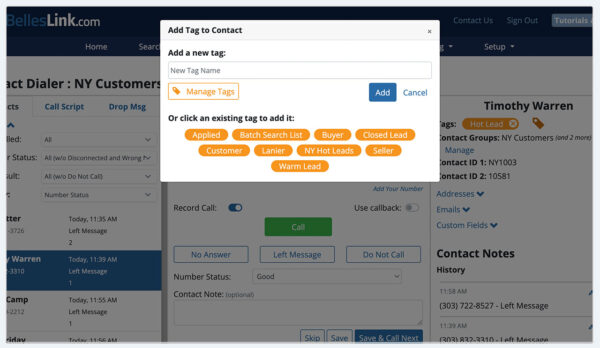
Set reminders
Task reminders help you manage your ToDo’s, like follow-up calls. Set a reminder to remember to follow-up with the contacts on your Dialer call list. You can set reminders on individual contacts on contact groups.
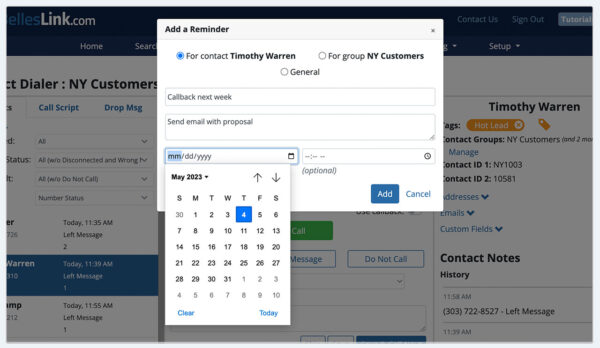
Record calls
Call recording in BellesLink is unlimited. You can record Contact Dialer calls by setting your account to record all calls. Call recordings can be useful for training and evaluation. They can also be a great starting point for a new call script.
Review call activity
The calls you make in the Contact Dialer are saved to the contact record in the Activity tab and show on the Call Activity page. In BellesLink everything is linked and searchable. so you always know that work that’s been done. Call activity can be exported for more detailed analysis of calls results.
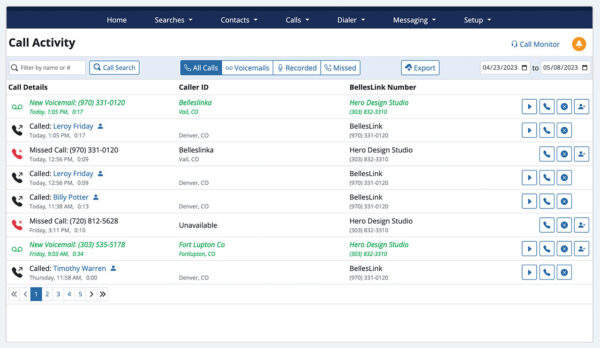
Get the Contact Dialer in our Pro and Business Plans
In the BellesLink platform, you can use Batch Search and People Search to enrich your contacts with new numbers, then immediately make calls with the Contact Dialer. It’s seamless and powerful. To get started with the BellesLink checkout our Pro and Business plans. You’ll have access to all phone features, people and batch searches, and everything you need to go from data to making contact.