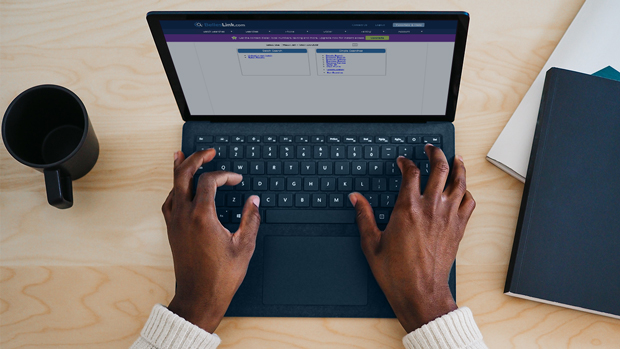
It’s been a while since we’ve done a BellesLink Batch Search Overview, so in this post, we’ll review the basic how-to’s and give you some tips for getting the best results. Watch the video then read the post for extra resources on batch file setup, searching businesses, LLCs, and family trusts.
Let’s get started by reviewing what’s included in Batch Search.
Video Tutorial: Batch Search Overview
No Disconnected Numbers
BellesLink Batch search results return up to five good phone numbers per search. We test each number to make sure each one we give you is a working number. Any numbers that come back as disconnected or non-working are removed from your search results. When you start calling the numbers from your batch, you won’t be wasting your time calling disconnecteds.
A Caller ID for Every Number
We include a caller ID for every number. When cold calling this is a critical piece of information. It tells you who will be answering your phone call. You might have searched for John Smith, but one of the numbers you got has a caller ID of Jane Smith. You can make an educated guess that Jane is either John’s wife or daughter. When you call, you’ll know who to expect.
The caller ID also tells you which number to call first. The number with the caller ID that matches the person you searched is almost always the best number.
The Phone Type: Wireless or Landline
Of course, we also tell you the phone type for every number in your batch search results. It will either be wireless or landline. If you like to text customers, just filter your batch search results spreadsheet by “wireless” in each phone-type column and you will have a clean list of numbers that are ready to be texted.
The Most Current Address
Our batch search results also include an updated current address. The address you search for maybe in the person’s address history, but it might not be the most current address. When your search results include an updated address, it’s because we believe that address is their most current. If you will contact that customer by direct mail, use the updated address.
Up to 5 Email Addresses
We return up to five emails with every search result. While phone calls are the best way to contact a customer, emailing can still be a valuable point of contact.
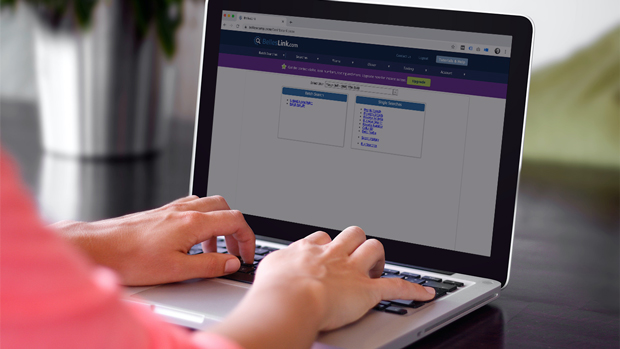
Formatting Your Batch Search Spreadsheet
When it comes to batch search, clean data in means accurate results out. Take care to format your spreadsheet well.
There are six essential columns of data needed to perform a search. First name, last name, address, city, state, and zip—all in separate columns. We need that information for every record in order to search it.
Our on-demand webinar, Best Batch Search File Setup, will show you how to set up your file for the best results.
Remember to remove businesses, LLCs, and family trusts from your batch search file. Those entities cannot be searched with a batch search.
To search for businesses, LLCs, and family trusts use our single searches. Here are some tutorials on how to do that.
- How to Locate a Family Trust Using People Searches
- How to Find LLC Owners with Business and People Searches
Hit Rate and Search Accuracy
BellesLink Batch Search average hit-rate is above 80%. A good hit-rate, though, is dependent on the quality of your list and the formatting of your file.
A list that you’ve purchased for cheap, may not have quality names and addresses in it. A list you’ve developed yourself probably has higher quality. List quality affects search results dramatically, so always strive to get the best data you can.
Getting Your Search Results
Once submitted, we will return your results to you within 24 hours. Most batches that are submitted on a weekday, during business hours, are returned within 2 hours. Large batches may take longer. Batches submitted during night-time or weekend hours will also take longer.
Batch search results will be delivered to your BellesLink account and you will get an email notification that your batch is complete. You view your results in your account or export them as a CSV file.
You have two options when you export your results.
1. You can export the results only—the CSV file will include the name and address searched plus the appended phone numbers, address, and email.
2. You can export merged results – the CSV file will include all the columns and data from the file you uploaded, plus the appended search results.
Batch Search Overview
Between the video and the extra resources included in the post, that’s a solid BellesLink Batch Search overview. Batch Search is available in all our subscription plans, so signup today and get started.
If you have any questions, don’t hesitate to contact us by phone or email.

